Frequently Asked Questions
FAQ
- Eulen FiveM Menu Assistance

- MemeSense CS2 Menu Assistance
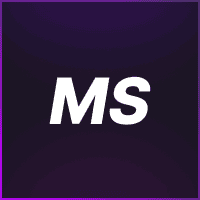
- Rebound GTA5 Menu Assistance
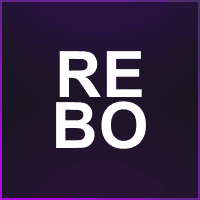
- Phantom X GTA5 Menu Assistance
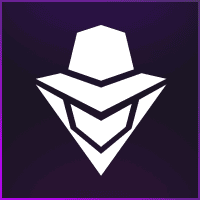
- Ethereal GTA 5 Menu Assistance
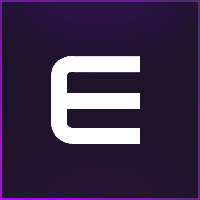
- Super Spoofer Assistance
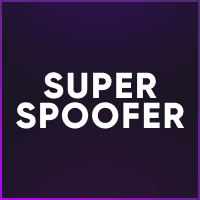
- Exodus Lite RDR2 Menu Assistance
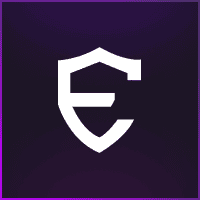
- 2Take1 GTA5 Menu Assistance
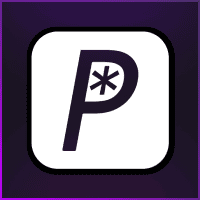
- redENGINE Mod Menu Assistance
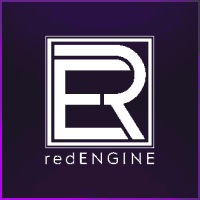
- General Support Assistance
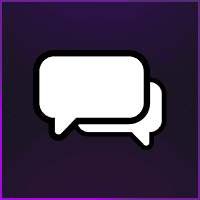
- Klar Rainbow 6 Menu Assistance

- Reported Spoofer Assistance
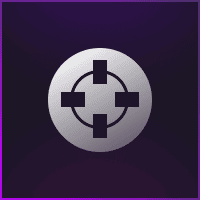
- Fecurity CS2 Menu Assistance

- Cartel CS2 Menu Assistance

- Fecurity Grazy-Zone Menu Assistance

- TZX Fivem Menu Assistance
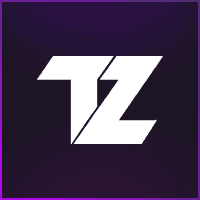
- Cobalt FiveM spoofer Assistance
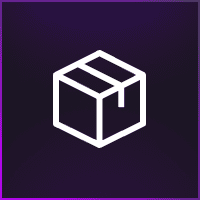
- HX Software FiveM Menu Assistance
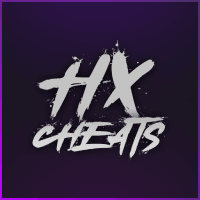
- Susano FiveM Menu Assistance
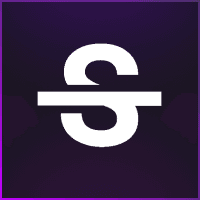
- C.WIN Fortnite Menu Assistance
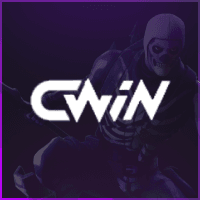
Exodus Lite RDR2 Menu Assistance
How do I inject Exodus into my game?
Step 1: Make sure you have redeemed your license.
Step 2: Disable any Anti-Virus software including Windows Defender temporarily.
Step 3: Download Xenos Injector from the official GitHub repository & this product from your Exodus library (https://exodusmenu.com/account/library).
Step 4: Extract Xenos from Xenos_2.3.2.7z using a free file archiver like 7-Zip or WinRAR
- (WinRAR link: https://www.rarlab.com/download.htm).
Step 5: Add an exclusion for the Xenos folder/Xenos64.exe and the Exodus DLL to Windows Security or other Anti-Virus software.
Step 6: Open the 64-bit Xenos injector (Xenos64.exe) and add the downloaded Exodus DLL to it.
Step 7: Start Red Dead Redemption 2, and select Freemode in the Online Main Menu.
Step 8: After 10 seconds, select RDR2.exe as process in the Xenos Injector and click Inject.
Step 9: Wait until a console window opens asking you to enter your account information in “Credentials.json”.
Step 10: The client folder should be opened automatically, if not, either go to
- C:\Users\YourUser\AppData\Roaming\Exodus Client
Or
- Press win + r and enter AppData\Roaming\Exodus Client.
Step 11: Open Credentials.json with Notepad or a text editor of your choice and fill in your account.
Step 12: Save the changes you just made by pressing Ctrl+S.
Step 13: Done. All you have to do now is inject again.
How do I reset my HWID?
Step 1: Go to your Exodus account.
Step 2: Press Reset under Device Lock.
Step 3: Re-inject.
- Note: There is a 1 week cooldown after you press Reset.
I'm receiving the "1337 Hacker Detected Message". What does this mean?
Please close the following programs while running Exodus:
- Debuggers (ex: IDA, x64dbg, etc.)
- Cheat Engine
- Process Hacker
- MSI Afterburner
These programs are what is interfering from your play times.
"Invalid Fields" error messages, how can I solve this?
This error is caused by the following:
- Your Email is wrong.
- Your Password is wrong.
To fix this, simply follow these steps:
Step 1: Go to C:\Users\YourUser\AppData\Roaming\Exodus Client or press win + r and enter AppData\Roaming\Exodus Client.
Step 2: Open Credentials.json with Notepad or a text editor of your choice and fill in your account information.
Step 3: Save the changes you just made by pressing Ctrl+S.
Step 4: Done. All you have to do now is inject again.
"Failed to Find 08F1509C". How can I solve this dilemma that I'm facing?
Delete dinput8.dll from your RDR2 Game Directory. From there, the error code should be removed promptly.
"Request Error", what does this mean?
Request Error happens when Exodus fails to Connect to the Exodus server.
- Although there are currently no 100% confirmed solution to this error, you can try using a VPN. It has worked well for many others.
"Process Crashed (Last Script)"
If you get the Process Crashed Error on Script 20, 21, 22, 23, and 24… Then this fix might be for you!
Step 1: Go to C:\Users\YourUser\AppData\Roaming\Exodus Client\Library\Red Dead Redemption 2\Client or press win + r and type AppData\Roaming\Exodus Client\Library\Red Dead Redemption 2\Client.
Step 2: Delete State.json.
- Note: Doing this will reset your Exodus RDR2 settings.
"Process Crashed Server Error", what could this mean?
The Exodus server is down due to an update or something external, all you can do is wait until it is back up.
"Failed to Fetch User Data"
Restart RDR2, as this should also solve your problem permanently.
"Bad Client Signature"
This Error happens when you are using someone else’s Exodus DLL. When downloading the Exodus DLL, your account will create a unique signature for that DLL.
- Download your personally assigned Exodus DLL from your library (can be found here: https://exodusmenu.com/account/library).
"Missing Required Data"
If you are using a VPN, switch to a different VPN server or switch to a different VPN entirely. If you don’t use a VPN or the above method did not work, try restarting RDR2/your system entirely.
"Local Ownership Failed"
This error is also caused by the following:
-
Your Credentials.json contains incorrect information.
-
You didn’t redeem your license.
"Malformed Response"
This error occurs when the hosting provider for Exodus has outages or problems. There’s nothing we or you can do about it, so the best solution is to sit tight and wait patiently until the issue has been resolved. You can always head to Exodus’s main discord server and check the announcements channel. They will usually post updates on situations regarding something specific as this.
- Discord Server: (https://discord.gg/NRny2gDsHE)
"Failed to Select GPU"
Simply change your (in-game) Graphics API.
I can’t join friends/friends can’t join me, what can I do to solve this?
Step 1: Turn off Join Attempts in NETWORK > PROTECTION > PRESENCE EVENTS.
Step 2: Turn off everything in NETWORK > SPOOFING > ATTRIBUTES.
I can’t interact with other players.
Turn off ghost feature in NETWORK > SPOOFING > ENTITY. This should solve your problem permanently.
Currently stuck on mount of my horse whenever I inject, what can I do to solve this?
Turn off Disable Knock Off in PLAYER > VEHICLE.
I keep crashing on injection, please help!
Load into Free Roam first. Then after your character is fully loaded in, proceed to inject Exodus RDR2.
I am crashing because the game's memory keeps reaching 100%, how may I solve this?
Unfortunately, there are no sure way to solve this directly. Though there are different methods each player can pursue:
-
You don’t have enough RAM (16GB or over is more than enough). Cleae RAM storage to solve this problem.
-
Change in-game Graphics API (from DirectX 12 to Vulkan or vice versa).