Frequently Asked Questions
FAQ
- Eulen FiveM Menu Assistance

- MemeSense CS2 Menu Assistance
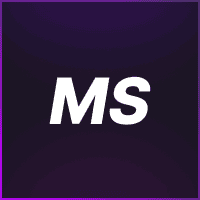
- Rebound GTA5 Menu Assistance
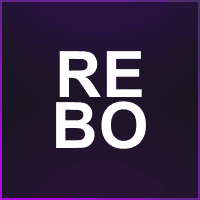
- Phantom X GTA5 Menu Assistance
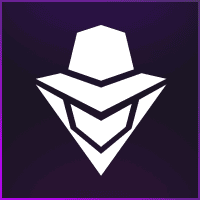
- Ethereal GTA 5 Menu Assistance
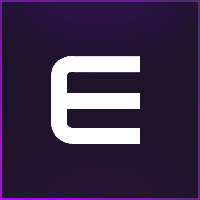
- Super Spoofer Assistance
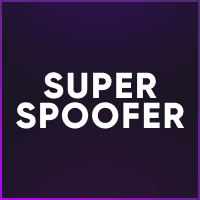
- Exodus Lite RDR2 Menu Assistance
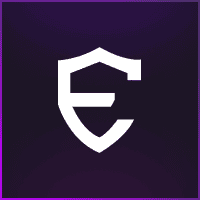
- 2Take1 GTA5 Menu Assistance
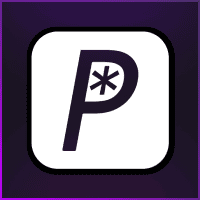
- redENGINE Mod Menu Assistance
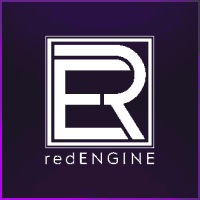
- General Support Assistance
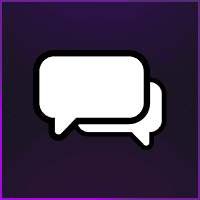
- Klar Rainbow 6 Menu Assistance

- Reported Spoofer Assistance
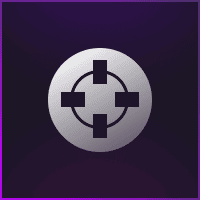
- Fecurity CS2 Menu Assistance

- Cartel CS2 Menu Assistance

- Fecurity Grazy-Zone Menu Assistance

- TZX Fivem Menu Assistance
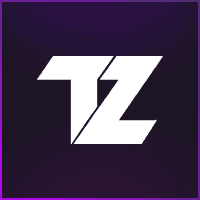
- Cobalt FiveM spoofer Assistance
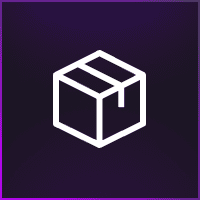
- HX Software FiveM Menu Assistance
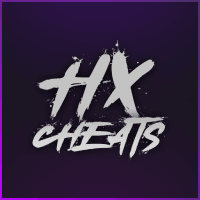
- Susano FiveM Menu Assistance
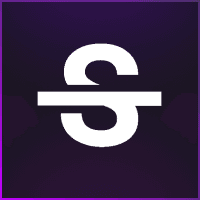
- C.WIN Fortnite Menu Assistance
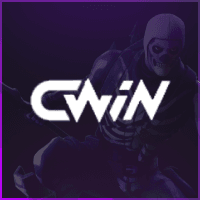
2Take1 GTA5 Menu Assistance
Where can I register my key?
You can visit this website here to register your purchased licensed key:
How do I redeem my key after purcase?
Step 1: Go to https://2take1.menu/register and register an account on their website.
Step 2: After registering, head to the user panel at https://2take1.menu/user. Click on the phrase “Redeem a Code” and enter the license code above and press the save icon below it.
How do I download the launcher/loader for 2Take1?
Step 1: Once you’ve redeemed your key, you shall see an option to download the loader/launcher (which will be available as a .ZIP file).
Step 2: Extract the loader using 7zip or Winrar. If you don’t have anyone of these programs, please download one of them from the links below:
The Popstar Launcher is crashing or connecting infinitely!
Proceed with opening up CMD console with admin privileges, and run the following command:
- net stop npf
"Authentication failed: Unknown error: deadbeef"
The launcher is having issues to connect with the authentication server. Make sure you are using the latest version of the menu and check your connection status.
The vehicle spawner shows weird characters?
This is caused by your game language, which is using special characters. In this case, you need to either set your game language to English, or create a custom font with extended ASCII support.
My lua script is not working after an update?
The lua API is usually updated along with the menu. If the API receives any changes, you may have to update your script to the new functions. If you are not the developer of the script, ask them to do it.
I cannot enter a spawned vehicle, or it keeps disappearing.
Enable despawn bypass and bypass MP vehicle kick in the spawner settings.
When I drive nearby a player, I get kicked out of my personal vehicle and it respawns away from me.
This happens when you are spoofing your SCID. You must disable the SCID spoofer in order to use personal vehicles, or use spawned vehicles instead.